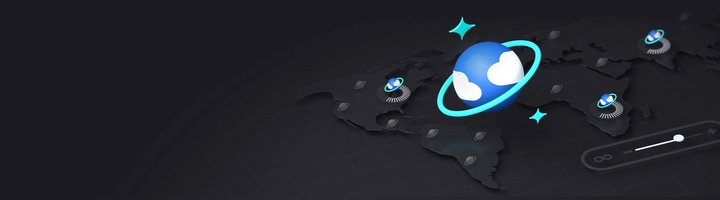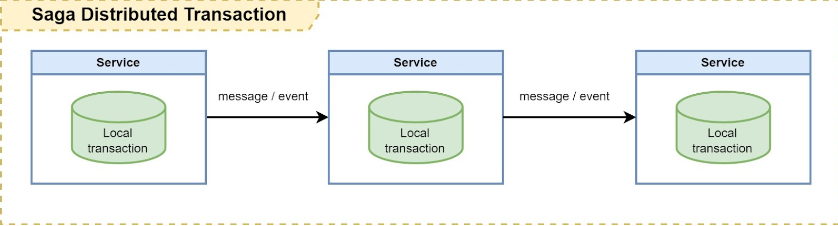Basic API application with Azure Cosmos
This article provides a tutorial to create a basic API application with CosmosDb. The domain of this API application is deployment management. After this article, you will be able to create a CRUD RESTful API in .NET 6 and how to read, insert, delete, and update from Azure Cosmos Db using .NET 6 C#.
_2.png)
0
Leave a comment
Submit with
Comments (0)